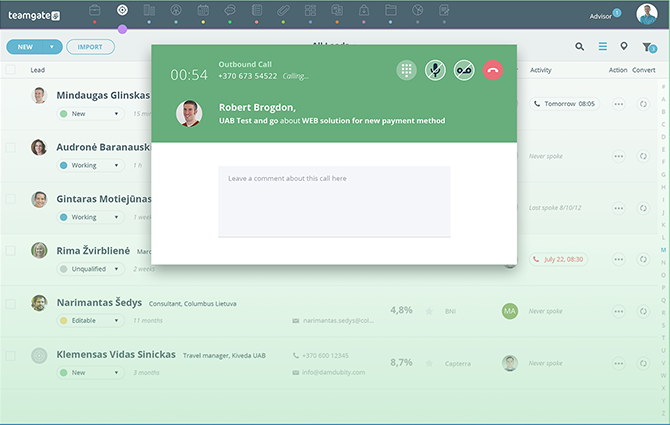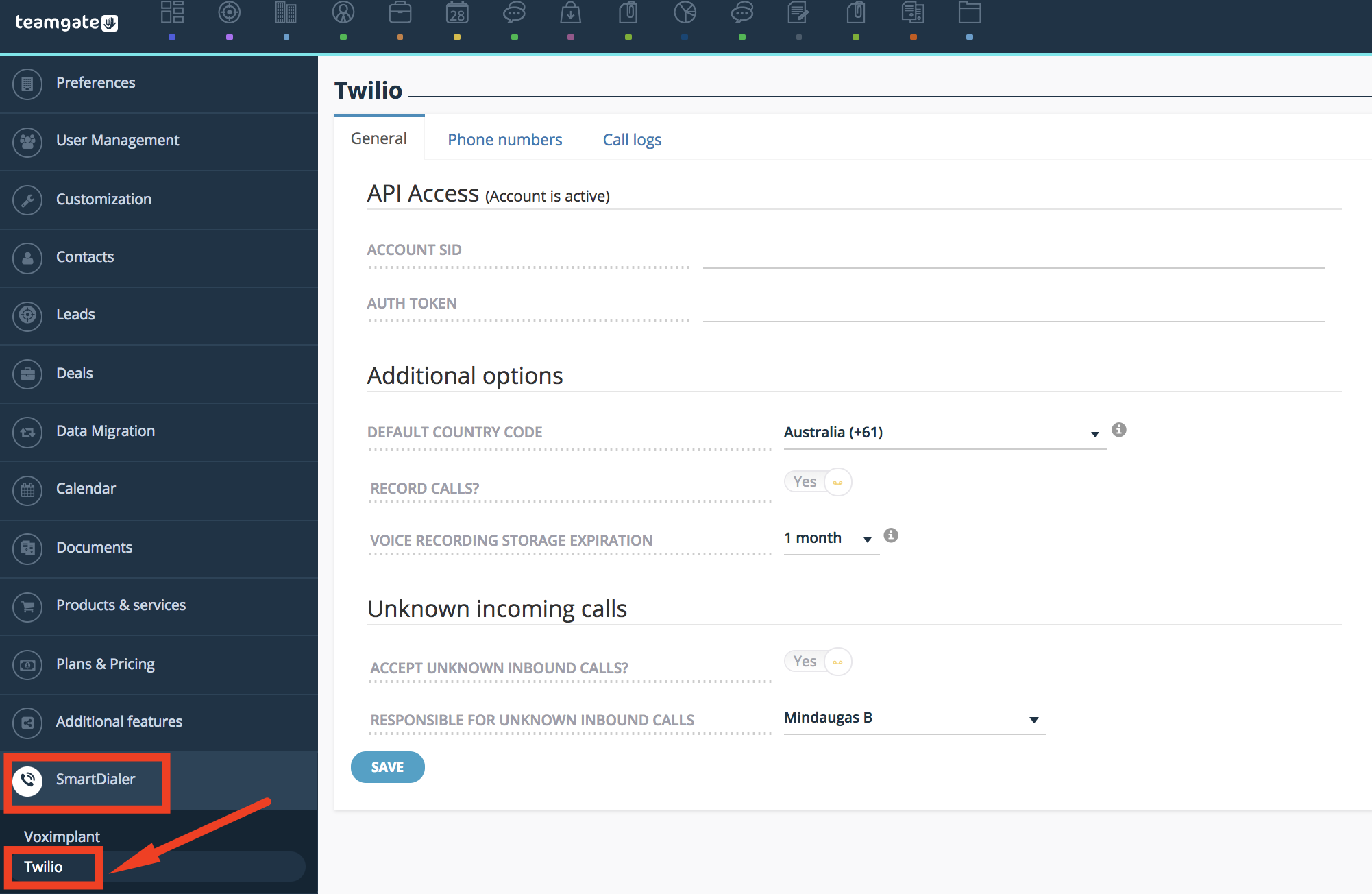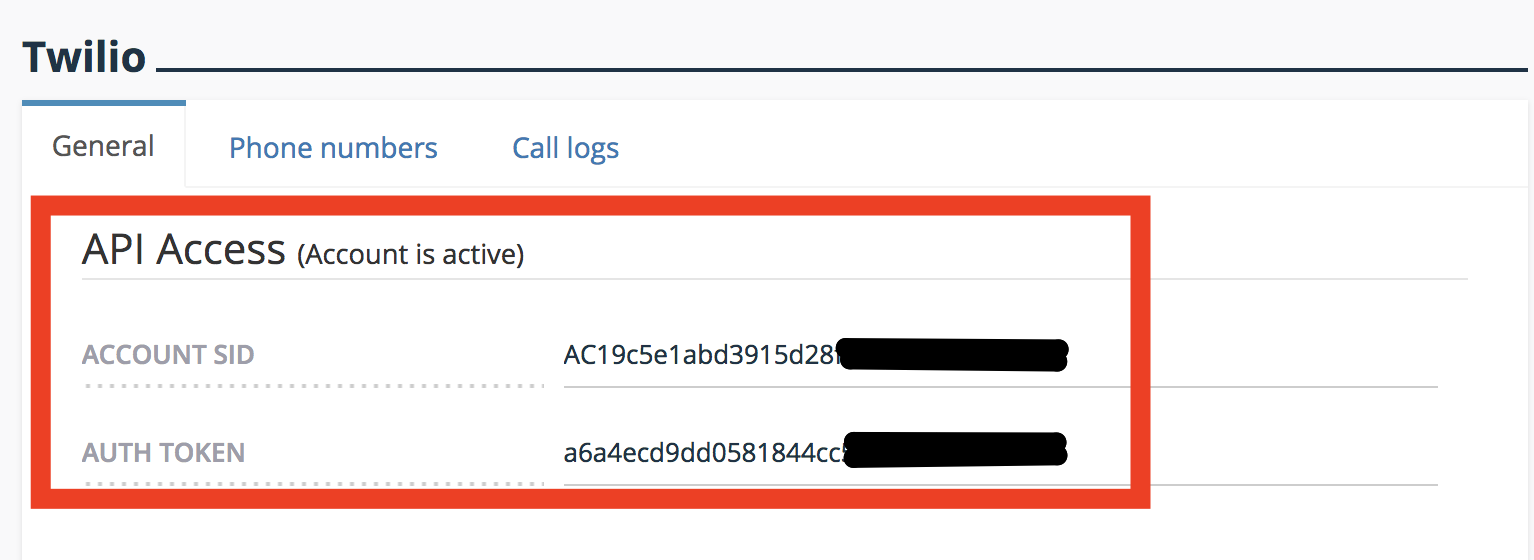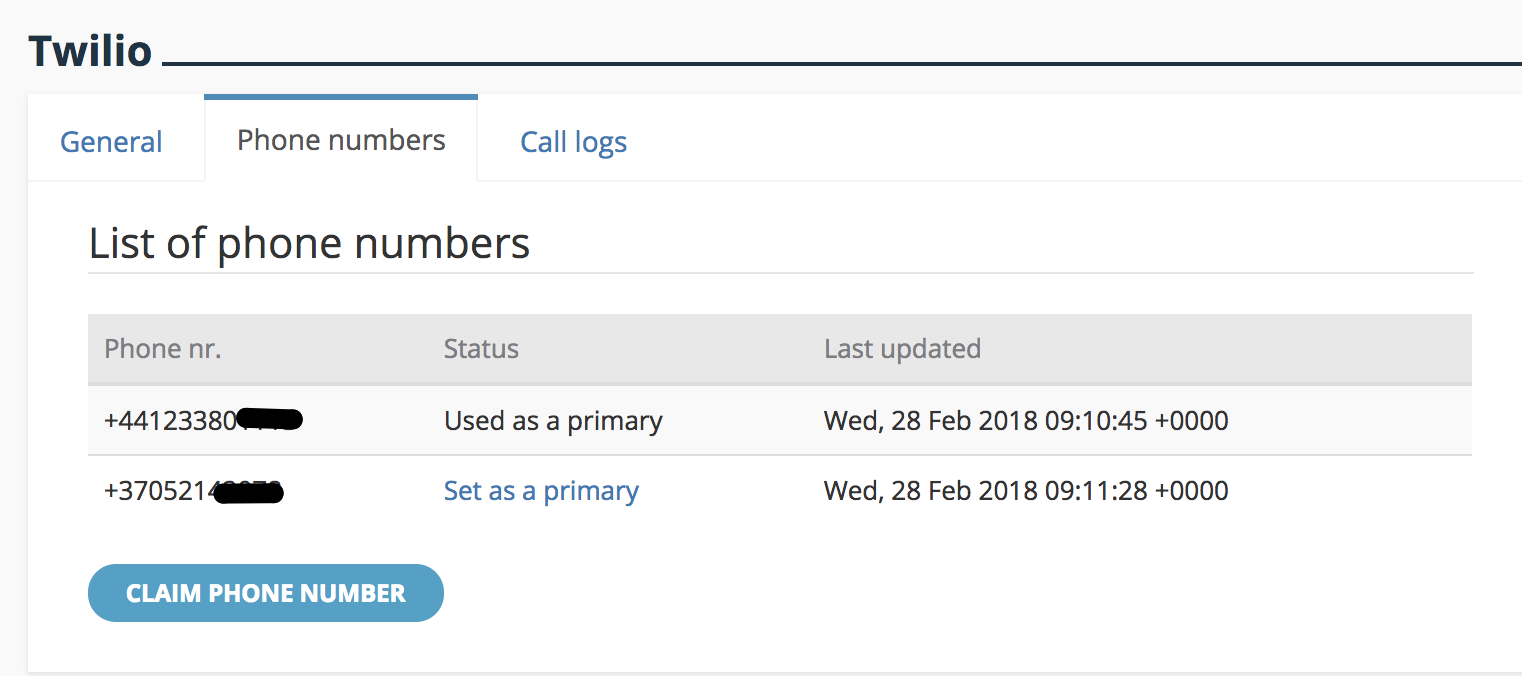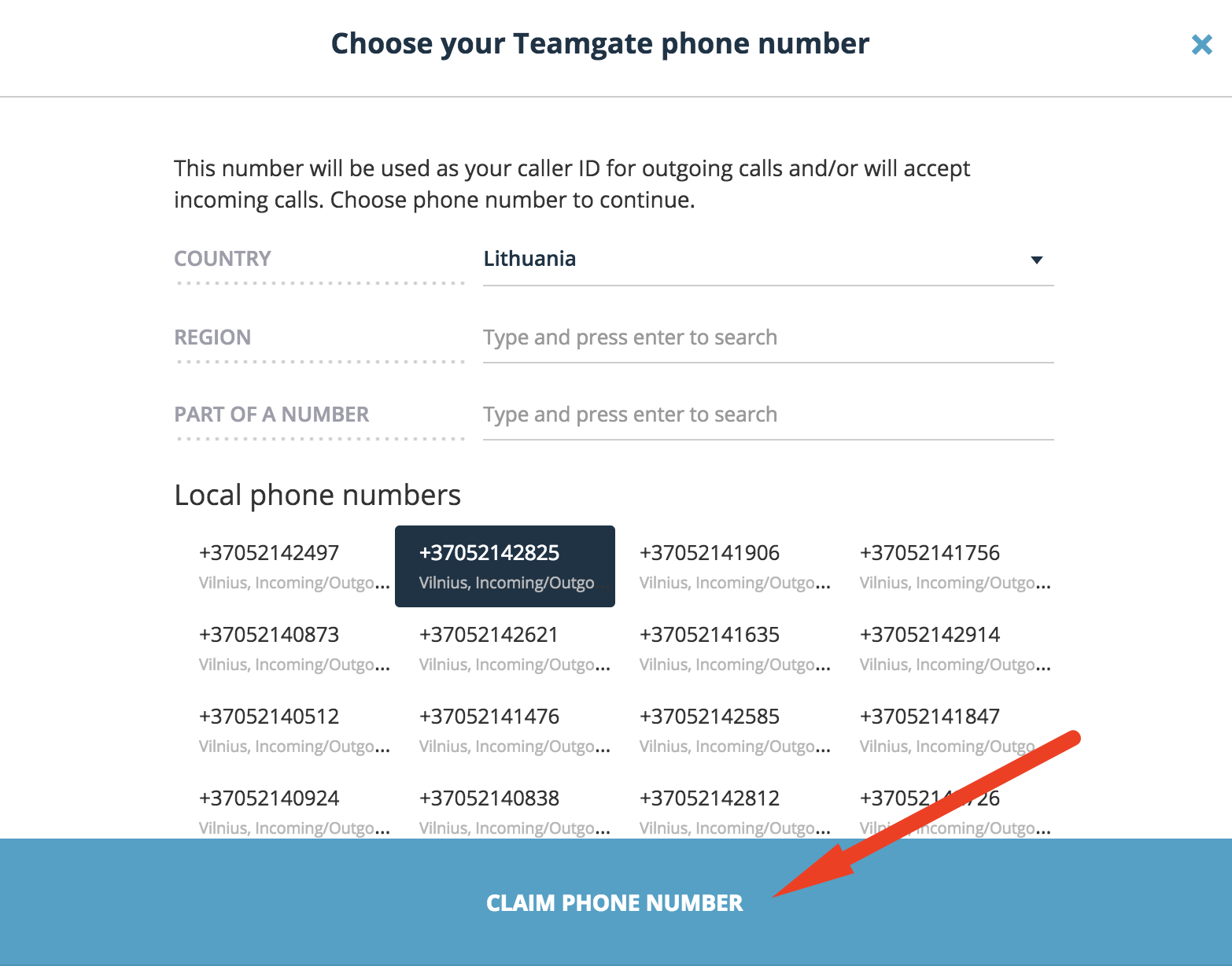Twilio is a modern cloud-based phone solution which is integrated into Teamgate. Users can quickly and easily make calls via the browser to all their contacts directly from their CRM account. To enable SmartDialer you need to have a Twilio account.
Note: Twilio integration is available for Enterprise Plan users only.
1. How to Set-up your Twilio integration?
Note: Twilio does not work using the Safari browser as Twilio no longer supports Flash technology.
1. Login or sign-up to Twilio account.
2. Login to Teamgate and navigate to Settings > SmartDialer > Twilio > General settings
3. Copy Account SID and Auth token from Twilio account.
4. In the section Additional options choose the country code which will be used when you dial a number without a country code.
5. Choose if you want Twilio to record all your calls (dialed and/or received). Don't forget to select from the list for how long you would like Teamgate to save and store all your records.
6. In the section Unknown incoming calls check if you wish to receive inbound calls from unknown numbers. By selecting this option a new Lead will be created after every inbound call.
7. Select the user who will receive unknown inbound calls.
8. Click Save for the changes to apply.
After setup, we recommend running the Network test.
9. Navigate to the section Phone numbers. There you will see the list of phone numbers purchased from Twilio. If you wish to change the main phone number click Set as main.
2. If you do not have phone number
Click Claim phone number > enter country > region > select phone number from the list and click Claim phone number. The new phone number will be immediately bought from your Twilio account added to your settings panel.
Learn how to use Twilio integration.